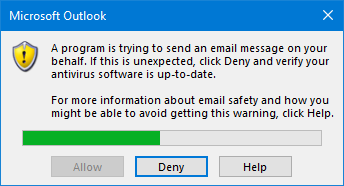
Trust Center Settings
Since Outlook 2007, no security prompts will be shown when you have a virus scanner installed which reports its status to Windows and reports its status as “Valid”.- Outlook 2007
Tools-> Trust Center…-> Programmatic Access - Outlook 2010 and Outlook 2013
File-> Options-> Trust Center-> Trust Center Settings…-> Programmatic Access
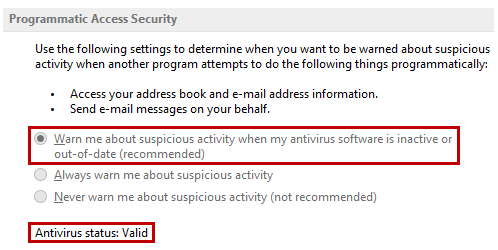
In this configuration, you shouldn’t get any security prompts. The greyed out settings can only be changed when you start Outlook with administrative privileges.
The greyed out settings above determine whether or not a prompt is being shown. The default setting is: Warn me about suspicious activity when my antivirus software is inactive or out-of-date (recommended)
This means that a security prompt is only triggered when your antivirus status is reported as “Invalid”.
The other 2 options either always show or never show security prompts regardless of the antivirus status.
As the settings are greyed out, you can only change them when you start Outlook with administrator privileges. You can do this from the context menu that you get when you hold the SHIFT button while right clicking on the Outlook shortcut button in Taskbar while Outlook is closed. For other methods and detailed instructions with screenshots see:
Group Policy and Registry settings
 Within a domain, an administrator can deploy the Programmatic Access Security settings via Group Policies to prevent the security prompts from ever showing up.
Within a domain, an administrator can deploy the Programmatic Access Security settings via Group Policies to prevent the security prompts from ever showing up.For this, the following options should then be set:
- Configure Outlook to use Group Policy Security settings
Administrative Templates-> Microsoft Outlook <version>-> Security-> Security Form Settings-> option: Outlook Security mode-> setting: Use Outlook Security Group Policy - Set the Guard Behavior to Automatically Approve for each prompt
Administrative Templates-> Microsoft Outlook <version>-> Security-> Security Form Settings-> Programmatic Security
Key:
HKEY_CURRENT_USER\Software\Policies\Microsoft\Office\<version>\Outlook\SecurityValue name:
AdminSecurityModeValue type:
REG_DWORDValue:
3Key:
HKEY_CURRENT_USER\Software\Policies\Microsoft\Office\<version>\Outlook\SecurityValue name:
PromptOOMSendValue name:
PromptOOMAddressBookAccessValue name:
PromptOOMAddressInformationAccessValue name:
PromptOOMMeetingTaskRequestResponseValue name:
PromptOOMSaveAsValue name:
PromptOOMFormulaAccessValue name:
PromptSimpleMAPISendValue name:
PromptSimpleMAPINameResolveValue name:
PromptSimpleMAPIOpenMessageValue type: REG_DWORDValue:
2 You’ll find Registry files to disable all the Programmatic Security prompts for Outlook 2007, Outlook 2010 and Outlook 2013 in the download below for use in non-domain environments.
Download: disableprogrammaticsecurity.zip
http://www.msoutlook.info/question/883
